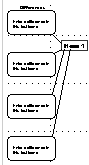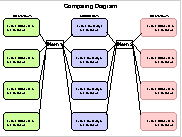Make a Compare/Contrast Diagram using AppleWorks 6 Draw
Go Options .. Turn Autogrid off - this will give you greater flexibility in positioning the lines.
Click on the Line tool.
Place the cursor next to the lower right corner of the top rectangle.
Drag down at an angle to the Item 1 title.
Repeat with the second rectangle beginning with the upper right corner.
Tip - You will notice the line tool returns to the arrow cursor as soon as you complete a line. To get it to stay set to the line tool - double click on the Line tool button in the tool menu. It will remain selected until you choose another tool or the arrow cursor.
Details matter
Look at the lines in the example on the right.
They start from different spots on the Item 1 label. The result is messy in appearance when compared with the butterfly example.
Try to "centralize" this connection point for a neater diagram.
To move the end of a line use the arrow tool to drag it into another spot. Or click on the line .. delete it. Make a new line.
Similarly, be consistent in the connection spot on each rectangle.
Go File .. Save or Cool techies Go ![]() .. s.
.. s.
Step 4 - Color
Back to the New Year Celebration Diagram Project | Back to Milkweed Mania | Back to Citizen Rights of Pennsylvania
Internet Hunts / Nature / Pennsylvania Projects / Civics & History / Energy / Problem & Project based Learning / Computers / Puzzles & Projects / Home
Copyright January 2006 Cynthia O'Hora All Rights Reserved. Revised 1/2006