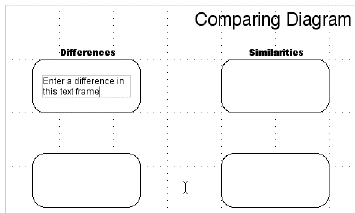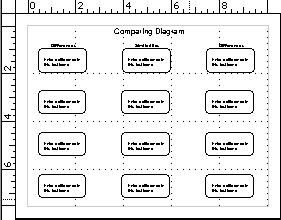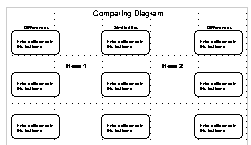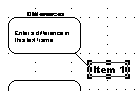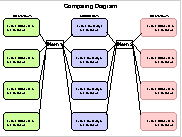Make a Compare/Contrast Diagram using AppleWorks 6 Draw
Diagram Title
Click on the Text tool. Click on the top center of the document. Enter the title. Make text adjustments under the Format Menu. Set the font, size, style, and color.
To achieve an exact centering on the page - Drag the right and left edges of the text frame to the edges of the document. To center the Text and the frame. Go Format .. Alignment .. Center.
Column Labels
Click on the Text tool. Click just above the top left rectangle to create a text frame. Type Differences. Set the Style to Bold. Set the font and text size.
With the first text frame’s handles active Go .. Duplicate. A second text frame appears. It has all the earlier settings included. Drag it to above the center column of rectangles.
Duplicate again. Notice that a third text frame appears over the right hand column.
Click on Differences above the center column. Change the word to Similarities.
To Center the Column labels above the rectangles.
Click on the first row of rectangles. Go Arrange .. Ungroup.
Click on the differences label above the first column. Hold down the shift key and click on the first rectangle. Both the text frame and the rectangle should have active handles.
Go Arrange .. Align Objects. Click in Left to Right Align
centers.
Click the OK button.
AppleWorks centers the text frame over the rectangle using the Align Objects command.
Techie Tip - Use the shift key to select multiple items. Hold down on the shift key as you click on each item. All the items with handles showing are selected.
If you want to select all the items - go Edit .. Select All or
.. a
Click on the Text tool.
Click inside the top left rectangle to create a text frame.
Type “Enter a difference in this text frame.” Adjust the font settings.
Use the duplicate feature to replicate a text frame into each rectangle.
Bet you are getting to LOVE the duplicate trick now!
Titling the Items - Item 1 and Item 2
Use a text frame to show what you are comparing.
Use the same Font that was used in the titles.
Increase the text size to give adequate emphasis to them.
Outline Text Frame
Click one time on the text frame to activate the handles.
Check that the word order in the Main Title is reflected in the columns and items placement. Butterfly/Moth example
Whatever the title states first, should be listed on the left side of the diagram.
An interesting idea is to use simple images to show the two things being compared. Be sure to include a text label, too for the benefit of those who do not recognize the images.
Limit the size of the image so that it does not overwhelm the information or the overall visual effect.
Back to the New Year Celebration
Diagram Project | Back
to Milkweed Mania | Back to Citizen
Rights of Pennsylvania
Copyright January 2006 Cynthia O'Hora All Rights Reserved. Revised 1/2006