|
Planning
Begin
Define Fields
Radio buttons
Pop-up Menu
Date
Value List
Checkbox
Number
Summary
Grand Summary
Sort & Page view
Data Entry
Harnessing
Loverly Layout
New View
Find
Find by date
Calculating Radio Buttons
|
Fields: Name, address,
phone, grade, gender, school, teacher/advisor, project name,
category (I'll explain this one when we make this field). Other data:
Entry date, fee paid, paper work received, ranking / award.
Step 5. Making the database.
Creating Fields. Pop-up Menu
Sometimes the field's data is a list. School is an example. The data
to be entered will be limited to the schools that can participate in the
science fair. Harness the Pop-up field to ease data entry and assure consistent
entries.
Why is this an issue?
We should always use computer features to decrease the amount of redundant
keyboarding that is necessary. Additionally, typos can result in records
not sorting correctly or not being included in finds and reports. This
can also help errors or confusion when two participating schools have
similar names like Conestoga and Conestoga Valley.
By making the field a Pop-up field you give the entry person a constant
set of choices.
To resume adding fields:
1. Go: Layout .. Define Fields
2. Enter School in the Field Name.
3. Change the Field type Pop-up menu to Pop-up Menu. Click Create.
4. The Options for Pop-up Menu dialog box will open.
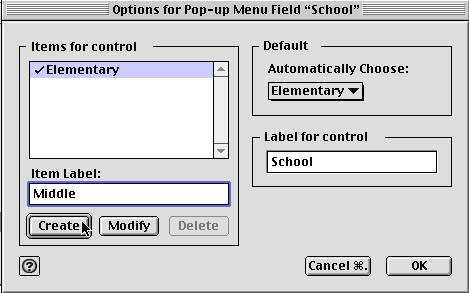
|
5. Click Item 1 in the Items for Control box.
6. Enter Elementary in the Item Label box.
7. Click Modify.
8. Item 1 should change to Elementary.
9. Enter Middle in the Item Label box.
10. Click Create.
11. Continue adding more schools as indicated.
12. Click OK.
13. Click Done.
14. Save your database.  .. s
.. s
|
You may choose to set Automatically
enter as you see fit. If you anticipate the majority of entries will
come from elementary schools, then make Elementary the default.
You might choose to add another Pop-up menu list to your database
that offers the specific name of the school. So if you have Washington
Elementary and Jefferson Elementary, you can use that menu to distinguish
between the entrants from these two schools.
If the fair is open to more than your district you can use this
kind of field again: Public, Private, Parochial, and Home school.
These added menus will be very handy when you craft a report about
the event to your Board.
More about Pop-up menus in my Database
site
|
Next - Special field Date (Radio
Bullet, Popup Menu, Value List,
Auto Date, Checkbox, Number)
BACK
/ NEXT
|

