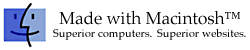Twelve ways to get back to a specific web page by Cindy O'Hora
"Get back, Get back, Get back to where you once belonged." - Beatles
.I came up with 12 ways to get back to a web page. By learning different methods of returning to a page you will speed your travels. It will also help you tackle annoyances like sites that won't seem to let go. Some of the later methods are very useful in settings where the user has poor mouse or coordination skills. They are especially handy where someone seems determined to stray from an activity's objectives.
1. I shudder to even suggest this, but as a LAST RESORT you could type in the web page's address in the location bar.
2. Copy the address in a text document and paste it in the browser's location bar.
3. Click the Back button of the browser. (You probably knew this one!)
4. Hold down on the mouse button with the cursor on the Back button. A menu drops down that lists all the sites you have visited on this session. Drag down to select your page.
5. Bookmark the page. Or make it a favorite. (IE) Please do not strip my copyright or repost this page
6. Contextual menu
Place the cursor in a blank area of the web page where there is no text nor image. Hold down the mouse button. A menu will drop down offering Back as an option. Drag down to select the page.
7. Use the Go menu.
It lists all the pages you have seen in this session in reverse order. Drag down to the desired page.
8. Command key combo
Hold down the Macintosh command key
and hit the left arrow to go back one page.
9. History feature
Use the history tab (IE)
or the History feature in Safari and Firefox.
Hold down on History in the bar at athe top of the browser window.
Drag down to select.
10. Make it the browser's home page. P
You can set your browser's home page. In a Mac running OS 9, it is set in the web tab of the Internet Control Panel. It will become the default launch page for both Netscape and IE. In older versions of Mac OS, you set the home page within the preferences of the browsers themselves.
11. Make a Macintosh Internet Location file - ![]()
For IE:
Highlight the address in the address bar.
Drag it to the Desktop.
For Netscape:
1. Bookmark the page.
2. Open the Edit bookmarks (Bookmarks ... Edit bookmarks.).
3. Drag the icon of the bookmark to the Desktop.
In both cases, you'll see a file is created with a truncated web address in the title. Double clicking on it will take you to the page in your browser. Or drag drop it on to the address bar & hit the return key.
12. Attach the desired page to a function key (Mac OS 9).
So which is the "right" way? Please do not strip my copyright or repost this page
I confess that when people ask me this question about computing issues I feel like SCREAMING.
But in gentler terms folks, there is no "right" way. There are many ways to achieve the same action. That is the beauty of computing and life for that matter. You are best served by trying a couple and then selecting one or two that are optimal for you, your students or the specific setting.
Consider the following ...S