Text frames in the Drawing Environment of AppleWorks
You can use text frames to add labels or captions to a photo
or an image. You can put your team's name on the shirt of a soccer player picture
you get from another source. You can also place text precisely on the page.
Basic principles of text frames
You must enter at least one character to preserve the text
frame you have created. If you do not, when you click on the document, the
text frame will be lost. Make a new one. Feel free to repeat this error ad
nauseum. I certainly did.
Text frames have 4 black square handles. Dragging a handle
will allow you to alter the size or shape of the frame. The text in the frame
is wrapped. The text will adjust to fit within the confines described by the
outside line.
Click one time on the text frame to select it. Now you can
change the font, size, style, color of the text inside without highlighting
the text.
Colorful options: You can use the fill tool to color the background
of the text frame. You can make the outside line show using the line tool.
The pale grey outline you see on the computer will not appear when you print!
Drawing
You use text frames to add text in the drawing environment.
To get a text frame click on the text tool (the letter A  in the tool bar). Next, click one time on the document. in the tool bar). Next, click one time on the document.
Use the arrow tool  to position the text frame as
you desire. With the handles active, you can make font and style changes just
like in word processing. Or you can highlight the text inside the frame to
make changes. to position the text frame as
you desire. With the handles active, you can make font and style changes just
like in word processing. Or you can highlight the text inside the frame to
make changes.
Text frames in Drawing will "grow" to the right. Stop typing
before the right edge goes off the right side of the visible document and
resize the frame. This will set the right perimeter. Now as you type the frame
will increase downward.
If you discover that the right edge of the frame is no longer
visible, use the arrow tool to drag the frame to the left until you can
see the right handles. Resize using the right lower handle.
Notice that when you click inside the text frame or highlight
text in a text frame, the main menu at the top of the screen will automatically
switch to the Word Processing menu. To return to the Drawing environment menu:
Click on the drawing page outside of any text frame(s).
To get the Text Ruler in a drawing page - Click inside a text
frame or highlight the text inside a text frame. In CW4 and AW5 go View ...
Show Rulers. Or click on the Text tool (Letter A). To get Rulers in AW6 go
Format ... Rulers ... Show Rulers.
Text frames can be aligned and positioned using the graphic
features like Align Objects and Object info. Be sure to first select the text
frame using the Arrow tool.
Text frame in a card / text frame in a poster / Gradient
text trick
"Perhaps the most valuable result of all education is
the ability to make yourself do the thing you have to do, when it has
to be done, whether you like it or not." --Aldous Huxley |
Internet Hunts / Nature / Computers / Puzzles & Projects / Site
map / Home
All trademarks, copyright and logos belong to their respective
owners.
©1999-2006 Cynthia O'Hora All rights reserved.
All the material in this site is copyrighted and may not be
reproduced or distributed, in whole or in part, without the prior written
permission of Cynthia O'Hora. These restrictions include the use of the materials
in an educational setting. This site is an entirely volunteer effort. I am
not associated with Apple Computers or any of its subsidiaries.
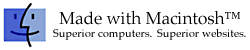
|